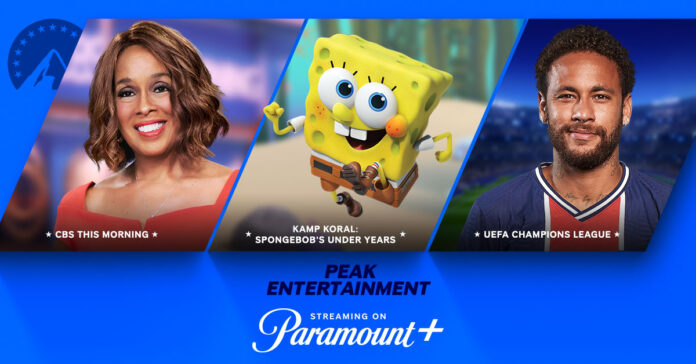Paramount Plus is a popular streaming service that offers a wide range of content, including movies, TV shows, and original programming. ViacomCBS owns it and provides subscribers access to a vast content library from networks like CBS, MTV, Nickelodeon, and more. Paramount Plus also offers exclusive streaming of new releases, live sports, and news, making it a comprehensive entertainment platform.
On the other hand, Roku is a widely favored streaming device that has gained popularity for several reasons. First and foremost, Roku is known for its user-friendly interface and simplicity. Its intuitive menu and remote control provide users easy access to many streaming services, including Paramount Plus. Additionally, Roku offers a broad selection of channels and apps, ensuring viewers can find content that suits their preferences. Moreover, Roku devices come in various models and price ranges, making them accessible to a broad audience. Their compatibility with multiple streaming services, including Paramount Plus, makes Roku a versatile and popular choice for those seeking a seamless streaming experience.
Setting Up Your Roku Device
Activating Paramount Plus on your Roku device involves a few key steps, starting with the unboxing and setup of your Roku device. Begin by unboxing your Roku device and ensuring you have all the necessary components, including the remote control, power adapter, and HDMI cable. Connect your Roku device to your TV using the HDMI cable, and plug it into a power source using the provided power adapter.
Next, power your Roku device and follow the on-screen instructions to select your language and connect it to your Wi-Fi network. Make sure your internet connection is stable for a smooth setup process.
After your Roku device is connected to the internet, it will automatically check for software updates. If an update is available, allowing the device to download and install it is essential to ensure optimal performance.
Once your Roku device is updated and connected, you can proceed to activate Paramount Plus. Navigate to the Roku Channel Store, locate the Paramount Plus app, and add it to your Roku device. Follow the on-screen instructions if you’re prompted to log in or create an account.
Finally, sign in to your Paramount Plus account using your credentials, and you’re all set to enjoy your favorite Paramount Plus content on your Roku device. Make sure you have a valid subscription to Paramount Plus to access its entire library of shows and movies.
Accessing the Roku Channel Store
Activating Paramount Plus on your Roku device involves a few simple steps. First, ensure that your Roku device is powered on and connected to your TV. Once that’s done, you must access the Roku Channel Store. To do this, navigate to the Roku home screen using your remote control. Typically, this is done by pressing the home button on your remote. The home screen is the central hub of your Roku device, where you can access various apps and channels. Look for the Channel Store icon once you’re on the home screen. It’s usually represented as a bag or basket with a plus sign. This icon will grant you access to the Roku Channel Store, where you can search for and add Paramount Plus to your list of available channels. Once you’ve successfully added Paramount Plus, you can proceed with the activation process and start enjoying your favorite shows and movies.
Read More: The Best Way to Watch Movies and TV Shows on Xmovies8 TV
Read More: Filmyhit Com New Punjabi Movies
Read More: How to Download Movies from Isaimini Kannada 2024?
Read More: Everything You Need to Know About Anime Streaming with WCOAnime TV
Read More: Hi Hi Moviеs2: Thе Bеst Streaming Service for Movie Lovers
Finding Paramount Plus
Activating Paramount Plus on Roku is a straightforward process, and it begins with finding the Paramount Plus channel on your Roku device. You have a few options for this. The simplest method is to use the Roku search feature. Press the magnifying glass button on your Roku remote or use the voice search option to type in “Paramount Plus.” Roku will then display the Paramount Plus channel in the search results. Select it, and you’ll be prompted to install or add the channel.
Alternatively, you can browse through the channel categories on your Roku device. To do this, navigate to the Roku home screen and scroll down to “Streaming Channels” on the left sidebar. You can explore categories like “New and Notable” or “Movies & TV” until you find Paramount Plus. Once you locate it, select the channel, and you’ll be guided through the installation process.
Regardless of your chosen method, activating Paramount Plus on Roku is the next step after installation. You’ll need to log in with your Paramount Plus account or subscribe if you haven’t already. Once logged in, you can enjoy a vast library of content, including movies, TV shows, and exclusive Paramount Plus originals, right on your Roku device.
Installing Paramount Plus on Roku
Activating Paramount Plus on Roku is a straightforward process that involves a few simple steps. Here’s everything you need to know:
Installing Paramount Plus on Roku:
To get started, ensure your Roku device is connected to your TV and the internet. If you still need to set up your Roku, follow the on-screen instructions to do so. Once your Roku is ready, follow these steps:
Clicking on the Paramount Plus App
Use your Roku remote to navigate to the home screen.
Scroll through the available channels and apps until you find the “Paramount Plus” app. You can use the arrow keys on your remote to move the cursor and highlight the app.
Downloading and Installing the App
After highlighting the “Paramount Plus” app, press the OK or select button on your remote. This action will take you to the app’s details page.
On the app details page, you’ll see options like “Add Channel” or “Install.” Select the appropriate option to begin the download and installation process.
Activating Paramount Plus
Once the app is successfully installed, return to the Roku home screen.
Locate the Paramount Plus app icon and click on it to launch the application.
You’ll likely be prompted to sign in or activate your Paramount Plus account. Follow the on-screen instructions to sign in with your existing account credentials or activate a new one.
Activating Your Paramount Plus Account
Activating Paramount Plus on Roku is a straightforward process that allows you to access a wide range of exclusive content. To get started, you’ll need to follow these steps:
- Activating Your Paramount Plus Account: Begin by ensuring that you have a Paramount Plus subscription. If you still need to, you’ll need to sign up for one on the Paramount Plus website. Once you have a subscription, you can proceed to activate it on Roku.
- Launching the Paramount Plus App: On your Roku device, navigate to the home screen using your remote control. Then, scroll through the available channels and apps until you find the “Paramount Plus” app. Select it by highlighting it and pressing your remote’s “OK” button.
- Signing In or Creating an Account: If you already have a Paramount Plus account, select the “Sign In” option within the app. You’ll be prompted to enter your login credentials, including your email address and password. Once you’ve successfully signed in, you can start enjoying the content.
Entering the Activation Code
Activating Paramount Plus on Roku is a straightforward process that involves entering an activation code. This code is crucial in linking your Paramount Plus subscription to your Roku device, allowing you to stream your favorite shows and movies seamlessly. To start the activation process, ensure you have a Paramount Plus subscription. Once you have your subscription in place, here’s what you need to know:
Understanding the Activation Process
The activation process is necessary to authenticate your Paramount Plus account on your Roku device. It ensures that you have a valid subscription and grants you access to the extensive content library offered by Paramount Plus.
Verifying Your Subscription
Activating Paramount Plus on Roku is a straightforward process that involves verifying your subscription and, if necessary, entering payment information. Paramount Plus offers different subscription plans to cater to various preferences and budgets. These plans typically include options for limited commercials, commercial-free streaming, and even live TV access in some regions. To activate Paramount Plus on your Roku device, follow these steps:
- Subscription Plans: Select the Paramount Plus subscription plan that suits your preferences before activating. Depending on your choice, you can access a vast library of content, including CBS shows, movies, original series, and live sports.
- Roku Account: Make sure you have a Roku account set up. If not, you’ll need to create one. This account is the gateway to all your streaming services, including Paramount Plus.
- Add the Paramount Plus Channel: Go to the Roku Channel Store on your Roku device and search for “Paramount Plus.” Once you find it, select “Add Channel” to install the app on your Roku.
- Open Paramount Plus: After installation, launch the Paramount Plus app from your Roku’s home screen.
- Sign In or Sign Up: If you already have a Paramount Plus subscription, sign in using your credentials (email and password). If you’re new to Paramount Plus, select “Sign Up” to create an account. You’ll be prompted to enter your personal information and create a password.
- Subscription Verification: Once you’re signed in or have created an account, you may be prompted to verify your subscription. This might involve entering a code provided on the Paramount Plus website or app.
Troubleshooting Common Activation Issues
Activating Paramount Plus on Roku can be straightforward, but sometimes, users need help with activation issues or connectivity problems. Here’s everything you need to know, including troubleshooting tips for common activation and connectivity issues.
Activation Issues
- Account Setup: Ensure you have a valid Paramount Plus account. Double-check your login credentials to avoid activation errors.
- Code Entry: When prompted to enter the activation code on your Roku device, input it accurately. Avoid spaces or typos.
- Expired Code: Activation codes have an expiry time. If your code has expired, restart the activation process on your Roku to generate a new code.
- Device Compatibility: Confirm that your Roku device is compatible with Paramount Plus. Older models may not support the app.
- Region Restrictions: Paramount Plus availability varies by region. Ensure that the service is available in your location.
Connectivity Problems
- Internet Connection: Check if your Roku is connected to the internet. Go to “Settings”> “Network” to verify and reconnect if necessary.
- Speed Test: Slow internet speeds can cause buffering issues. Run an internet speed test to ensure your connection meets the recommended rate for streaming.
- Router Restart: Power cycle your modem and router by unplugging them for a minute and then plugging them back in. This can resolve many connectivity issues.
- Network Strength: Ensure your Roku has a strong Wi-Fi signal. If it’s far from your router, consider using a Wi-Fi extender.
- Firewall/Antivirus: Disable any firewall or antivirus software temporarily to see if they block the Roku from connecting to the internet.
- Software Updates: Ensure your Roku and Paramount Plus apps are updated to the latest versions. Outdated software can lead to compatibility problems.
- DNS Settings: Sometimes, changing your DNS settings to a public DNS server (e.g., Google DNS or OpenDNS) can improve connectivity.
Managing Your Paramount Plus Subscription on Roku
Activating Paramount Plus on Roku is a straightforward process that allows you to access a wide range of content, including movies, TV shows, and exclusive series. You’ll need to install the Paramount Plus app on your Roku device to get started. Go to the Roku Channel Store, search for “Paramount Plus,” and select the app to download and install it.
Once you’ve installed the app, launch it and follow the on-screen instructions to sign in or create a Paramount Plus account if you don’t have one already. You may need to enter an activation code on your Roku screen on the Paramount Plus website to link your accounts. This step ensures your subscription is active and accessible on your Roku device.
Managing your Paramount Plus subscription on Roku is convenient and can be done through the app. If you wish to cancel or change your subscription plan, go to the “My Account” section of the Paramount Plus app on Roku. You can navigate to the “Subscription” or “Billing” section to adjust your preferences.
Updating your payment information is also a straightforward process. You’ll find an option to update your payment details in the same “Subscription” or “Billing” section. Simply follow the prompts to enter new payment information or edit your existing payment method. It’s essential to keep your payment information up-to-date to ensure uninterrupted access to Paramount Plus content on your Roku device.
Conclusion
In conclusion, activating Paramount Plus on Roku is a straightforward process that offers access to a wide range of popular TV shows, movies, and exclusive content. Following the steps outlined in this guide, you can seamlessly set up the streaming service on your Roku device and enjoy hours of entertainment. Paramount Plus grows its library, making it a valuable addition to any streaming lineup. So, whether you’re a fan of classic shows, new releases, or exclusive content, Paramount Plus on Roku provides a convenient and enjoyable streaming experience. Stay updated with any changes in the activation process, as streaming platforms often evolve their user interfaces and features over time to enhance the user experience.
FAQ’s
Do I need a Paramount Plus subscription to activate it on Roku?
Yes, you need a valid Paramount Plus subscription to access its content on Roku. You can sign up for a subscription on the Paramount Plus website or through the Roku channel.
Is there a cost to activate Paramount Plus on Roku?
Activating Paramount Plus on Roku is free, but you will be charged based on your subscription plan when signing up for Paramount Plus.
Can I activate Paramount Plus on multiple Roku devices with one subscription?
Yes, you can use your Paramount Plus subscription on multiple Roku devices as long as they are linked to the same Paramount Plus account.
What do I do if I need to remember my Paramount Plus login credentials?
If you forget your login credentials, you can use the “Forgot Password” or “Forgot Email” options on the Paramount Plus website to recover your account.
Can I watch live TV on Paramount Plus through Roku?
Paramount Plus offers live TV streaming with select subscription plans, allowing you to watch live broadcasts on Roku.